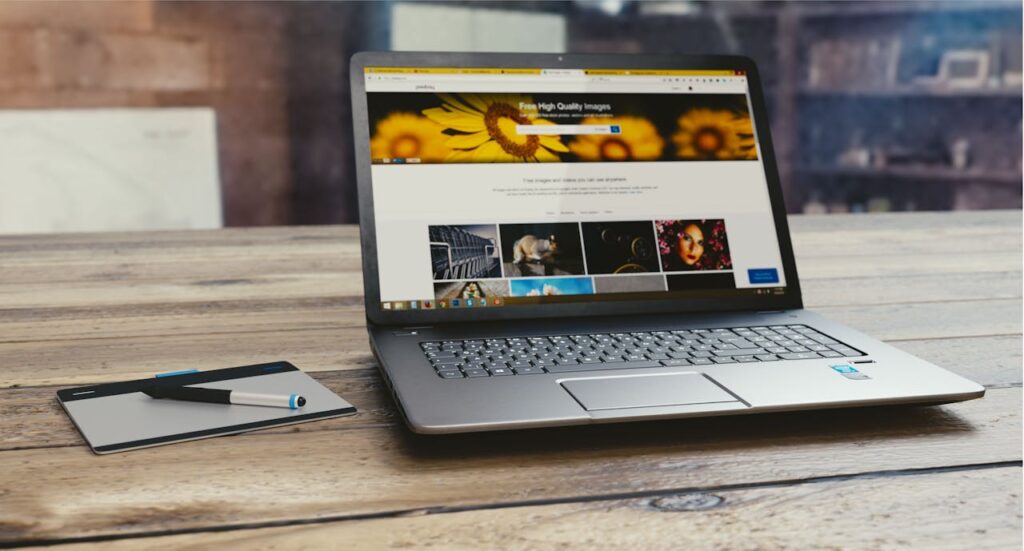1. Getting Started with WordPress
Before diving into design, you need to get your WordPress site up and running.
Step-by-Step Setup:
- Choose a Domain and Hosting: Select a domain name that reflects your brand and find a reliable hosting provider. Many hosts offer one-click WordPress installation.
- Install WordPress: Most hosting providers have a simple installation process for WordPress. Follow the instructions provided by your host.
- Log In to WordPress: Access your WordPress dashboard by visiting
yourdomain.com/wp-admin.
2. Choosing a WordPress Theme
Your theme dictates the overall look and feel of your website. WordPress offers thousands of free and premium themes to choose from.
Tips for Choosing a Theme:
- Consider Your Purpose: Look for themes that align with your website’s goals, whether it’s a blog, portfolio, or e-commerce site.
- Responsive Design: Ensure the theme is mobile-friendly to provide a seamless experience on all devices.
- Customization Options: Choose a theme with customization options to allow for flexibility in design.
- Read Reviews and Ratings: Check user reviews to ensure the theme is reliable and well-supported.
How to Install a Theme:
- Go to the Dashboard: Navigate to Appearance > Themes.
- Add New: Click “Add New” and browse or search for your desired theme.
- Install and Activate: Once you find the theme you like, click “Install” and then “Activate.”
3. Customizing Your Theme
Once you have your theme, it’s time to customize it to suit your brand’s identity.
Customization Steps:
- Access the Customizer: Go to Appearance > Customize to open the WordPress Customizer.
- Modify Site Identity: Update your site title, tagline, and logo to reflect your brand.
- Adjust Colors and Fonts: Customize colors, fonts, and other visual elements to match your brand’s style.
- Configure Menus: Set up your navigation menus to help users easily find their way around your site.
- Add Widgets: Utilize widgets to add content like recent posts, social media feeds, and contact forms to your site’s sidebar or footer.
4. Creating and Managing Content
Content is king, and WordPress makes it easy to create and manage your pages and posts.
Creating Pages:
- Go to Pages: Navigate to Pages > Add New.
- Add Content: Enter your page title and content. Use the block editor (Gutenberg) to add various types of content blocks, including text, images, and videos.
- Publish: Once you’re satisfied with the content, click “Publish” to make it live.
Creating Posts:
- Go to Posts: Navigate to Posts > Add New.
- Write Your Post: Enter your post title and content. Utilize categories and tags to organize your posts.
- Publish: Click “Publish” to share your post with your audience.
5. Enhancing Functionality with Plugins
Plugins are extensions that add new features to your WordPress site.
Popular Plugins to Consider:
- Yoast SEO: Helps optimize your content for search engines.
- WooCommerce: Transforms your site into a full-featured online store.
- Contact Form 7: Enables you to create and manage multiple contact forms.
- Elementor: A drag-and-drop page builder that allows for advanced design customization.
How to Install Plugins:
- Go to Plugins: Navigate to Plugins > Add New.
- Search and Install: Search for the desired plugin and click “Install Now.”
- Activate: After installation, click “Activate” to enable the plugin on your site.
6. Ensuring Your Site is Secure and Optimized
A well-designed website also needs to be secure and optimized for performance.
Security Tips:
- Use Strong Passwords: Ensure all user accounts have strong passwords.
- Install a Security Plugin: Consider plugins like Wordfence or Sucuri for added protection.
- Regular Backups: Use backup plugins to regularly back up your site’s data.
Performance Optimization:
- Image Optimization: Compress images to reduce load times. Plugins like Smush can help.
- Caching: Implement caching with plugins like W3 Total Cache or WP Super Cache to speed up your site.
- Monitor Performance: Use tools like Google PageSpeed Insights or GTmetrix to analyze and improve site speed.
7. Testing and Launching Your Site
Before making your site live, thoroughly test it to ensure everything functions correctly.
Testing Checklist:
- Cross-Browser Testing: Ensure your site works across different browsers (Chrome, Firefox, Safari, etc.).
- Mobile Responsiveness: Test on various devices to confirm mobile compatibility.
- Broken Links: Use tools like Broken Link Checker to find and fix any broken links.
Launching Your Site:
- Final Review: Double-check all content, links, and functionality.
- Announce: Promote your site on social media, via email newsletters, and other marketing channels.